Creating and uploading accessories
Creating accessories
You can create accessories from Unity prefabs. The root GameObject of the prefab must have Accessory Item component added to it. For information about usable components and mesh sizes, please see Accessory limitations.
Accessory upload procedure
Here’s an explanation of the accessory upload procedure using the Unity editor.
Step 1. Select the item to upload
Select “Cluster > Accessory Upload” from the menu.
Select the prefab you want to upload from the “Add Item” button in the “Accessory Upload” window, or drag the prefab you want to upload into the “Accessory Upload” window. You can select and upload multiple items. Selected items can be removed from the selection by pressing the delete button.
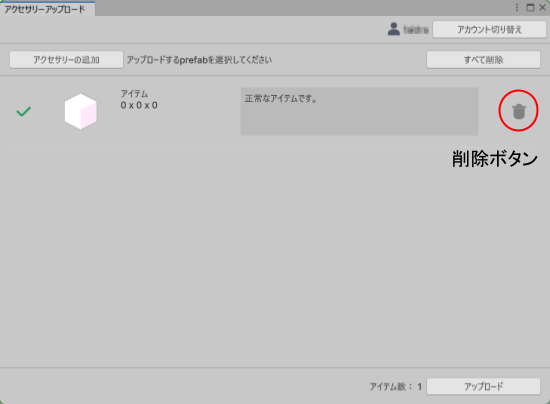
To upload accessories, all selected items must be in an uploadable state. Modify the items to meet the “Accessory limitations” and add them to the list again.
Step 2. Upload items
You can upload accessories by selecting “Upload”.
The enabled state of components is not reflected. Delete unused components before uploading.
The appearance and behavior of uploaded accessories may differ from those in the Unity Editor.