Event
You can host virtual events in Cluster.
Events take place in a World used as the venue. The following types of worlds are available for events:
- Worlds you have uploaded
- Worlds uploaded by other creators that have been approved for event use
- Official event venues provided by Cluster
With a few exceptions, event venues support the same functionality as regular worlds. Additionally, a feature called Run a trigger from the web allows you to control the state of the event via the web, which can be used for performances and other effects.
Using an uploaded world for an event
Log in to the Cluster website with the same account you use for Creator Kit. You can check that your uploaded venue appears in the “My Worlds” tab of the venue selection in the event’s editing section.
For more details on creating and editing events, refer to the guide, Create an event – Help Center.
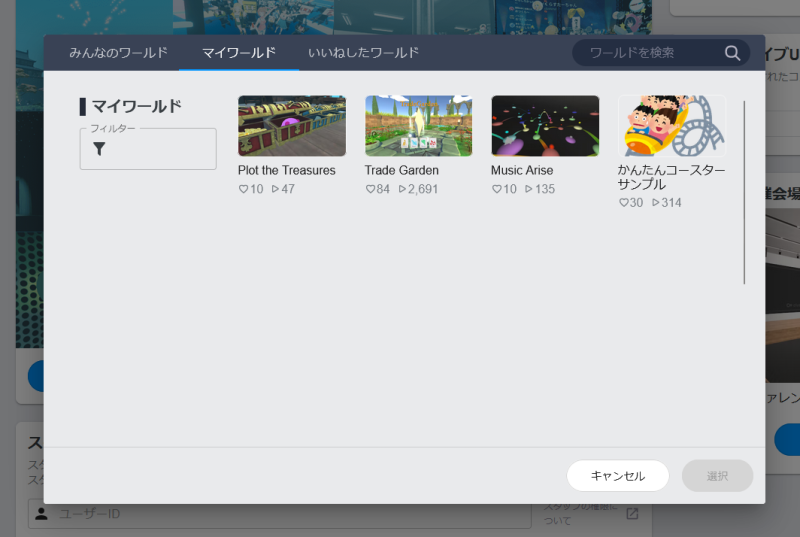
Event-specific limitations
Events are also space instances. However, because they are held only once and include ghost participants, there are some limitations compared to regular spaces.
- Beta features cannot be used
- Save data cannot be used
- Ghost/group viewing participants cannot use many features
About ghost participants
Events may include participants who behave differently from regular participants.
Ghost and group viewing participants (referred to as “ghost participants”) cannot affect the world and are not affected by some elements of the world. They are invisible to regular participants and cannot interact with them. (Only comments and gifts are visible to regular participants.)
The following are limitations on ghost participants in relation to world functionality:
- They cannot hold or use items
- They do not receive collision notifications from items
- They cannot trigger or activate operations
- ClusterScript’s PlayerHandle is not assigned to them
- APIs that return PlayerHandle (e.g., $.getPlayersNear) cannot retrieve them either
When designing a world for an event, it’s recommended to consider that ghost participants won’t be able to use items or scripts.
Features available to ghost participants
All world components are designed to work for ghost participants. For example, if you want to use warp functionality in an event venue, use Player Enter Warp Portal component instead of Warp Player Gimmick component.
Ghost participants can read global states through player gimmicks. For instance, by setting the target of the Set Move Speed Rate Player Gimmick component to Item or Global, you can change the movement speed of all participants.