Run a trigger from the web
Run a trigger from the web
From the trigger control screen on the web, you can execute a trigger (send a message to move the gimmick) to the event venue.
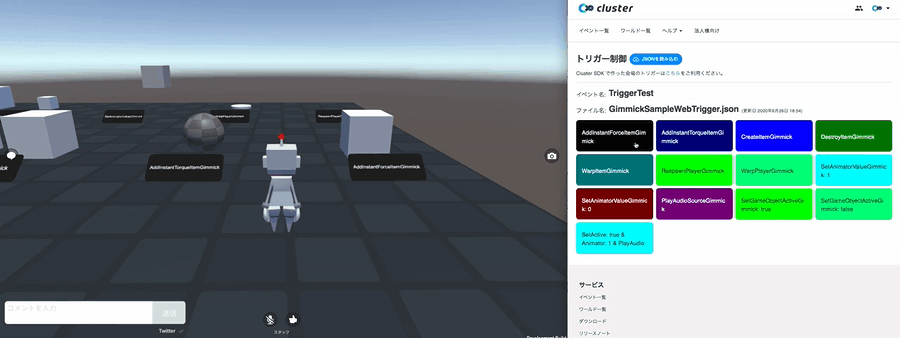
How to use
1. Open the trigger control screen
Open the trigger control screen from the event page.
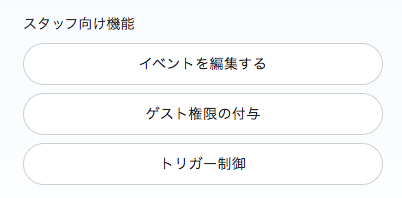
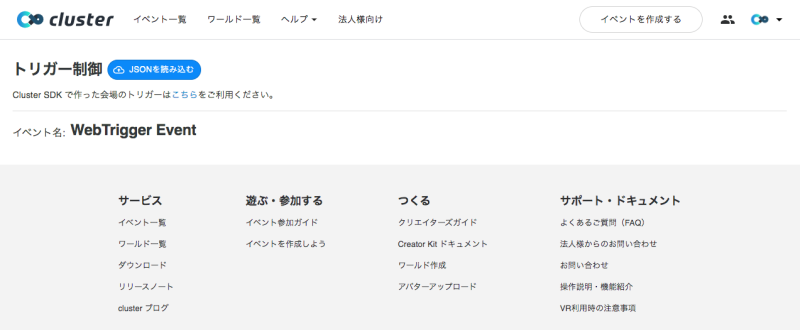
2. Prepare the Web trigger configuration file (JSON)
Prepare a JSON file to execute the trigger.
See here for a description of each element.
3. Read the JSON file
When you load the file, a trigger button will appear.
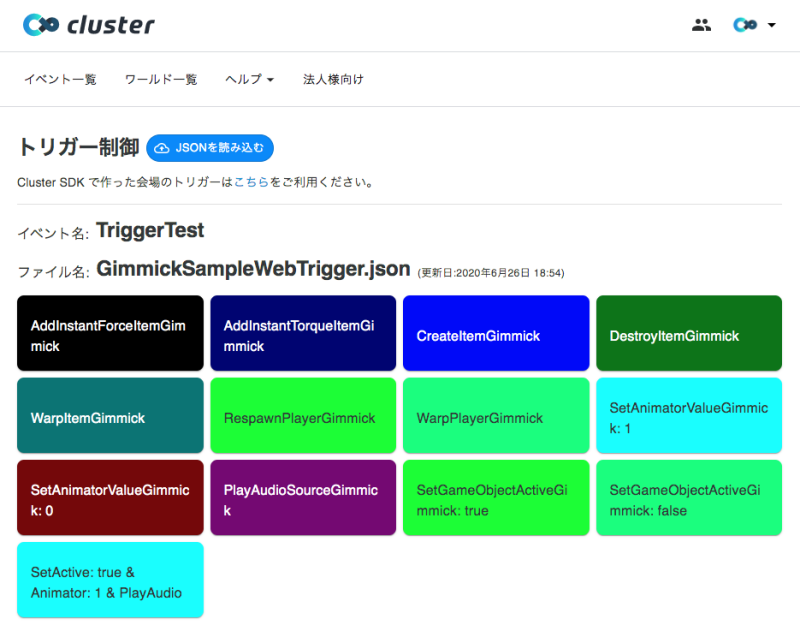
4. Execute the trigger
When you click the trigger button, a confirmation dialog will appear.
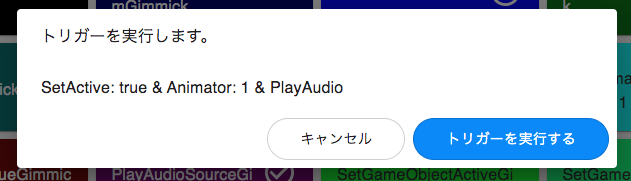
When you press “Execute Trigger”, a message will be sent to the event venue. Of the gimmicks at the venue, the gimmicks that match Target with Global and Key specified in the configuration file will work. A checkmark is added to the latest executed trigger button for each category.
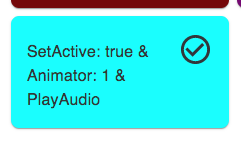
About the web trigger configuration file
JSON format.
Description of each element
| field | type | Mandatory | Overview |
|---|---|---|---|
| triggers | Array | true | An array of triggers. Corresponds to the trigger button. |
| triggers/category | string | false | A check mark will be added for each category after execution. If omitted, "" _ “will be entered. |
| triggers/showConfirmDialog | boolean | true | It is a setting whether to display the confirmation dialog when the trigger button is pressed. If false, the trigger will be executed without confirmation. |
| triggers/displayName | string | true | Specifies the name to display on the trigger button. |
| triggers/color | [number, number, number] | false | Specify the color of the trigger button in RGB in the range of 0 to 1. If omitted, [1, 1, 1] will be entered. |
| triggers/state | Array | true | An array of settings for messages sent to the venue. |
| triggers/state/key | string | true | Specify the distinguished name of the message. Only Global is notified from the Web trigger. |
| triggers/state/type | string (one of “signal”, “bool”, “integer”, “float”) | true | Specifies the message type (value type). |
| triggers/state/value | any (depending on type) | type is “bool”, “integer” or “float” | Specify the value of the message. If type is “bool”, specify true or false. If type is “integer”, specify an integer value. If type is “float”, specify a number. If type is “signal”, this item is not set. |
When operating a Gimmick whose Parameter Type is Vector2 or Vector3, specify a message whose type is float for the key with “.x”, “.y” or “.z” added to the end of the Gimmick key. please.
sample.json
{
"triggers": [
{
"category": "SetGameObjectActive",
"showConfirmDialog": false,
"displayName" : "SetGameObjectActiveGimmick: true",
"state": [
{
"key": "gameobject.active",
"type": "bool",
"value": true
}
],
"color": [0.0, 1.0, 0.0]
},
{
"category": "SetGameObjectActive",
"showConfirmDialog": false,
"displayName" : "SetGameObjectActiveGimmick: false",
"state": [
{
"key": "gameobject.active",
"type": "bool",
"value": false
}
],
"color": [0.0, 1.0, 0.5]
},
{
"showConfirmDialog": true,
"displayName" : "SetActive: true & Animator: 1 & PlayAudio",
"state": [
{
"key": "gameobject.active",
"type": "bool",
"value": true
},
{
"key": "animator.int",
"type": "integer",
"value": 1
},
{
"key": "audiosource.play",
"type": "signal"
}
],
"color": [0.0, 1.0, 1.0]
}
]
}