Uploading Craft Items
This is the procedure for uploading an item as a craft item.
Items can be uploaded as crafting items. Uploaded craft items can be placed in World Craft, and by commercializing them and selling them in the World Craft Store, other users can use them in World Craft.
How to upload craft items
This section describes how to upload craft items using the Unity editor.
Step 1. Create a prefab for the item you want to upload
Add Item component and make it a prefab. For restrictions on items that can be uploaded, refer to “Craft item restrictions”.
Step 2. Open craft item upload window
Select “Cluster > Craft Item Upload” from the menu.
Step 3. Login to cluster
You need a cluster account to upload items. If you do not have an account, please perform “New registration”.
Click the “Create Token on the Web” button in the “Craft Item Upload” window or directly open the API Access Token page. Select Create Token and copy the generated token.
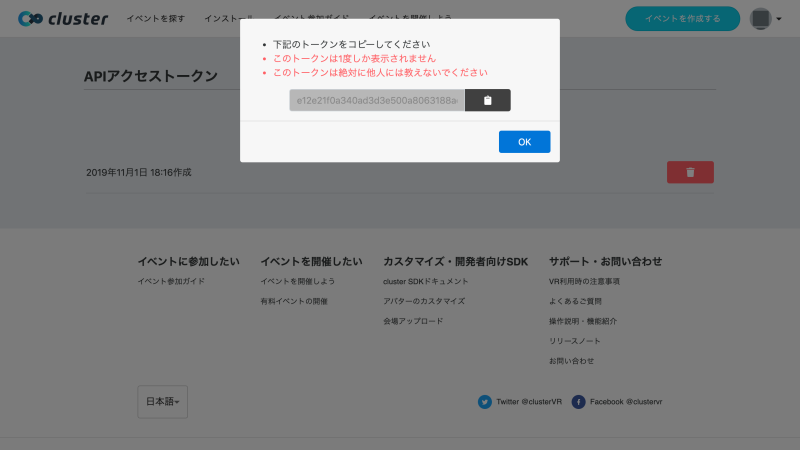
Return to the “Craft Item Upload” window and paste the token into the input field. Select “Use this token” to complete the login.
Your logged-in user ID is displayed.
Step 4. Select items to upload
Select the prefab you want to upload from the “Add Item” button in the “Craft Item Upload” window, or drag the prefab you want to upload to the “Craft Item Upload” window.
Multiple items can be selected and uploaded.
Selected items can be removed from the selection by pressing the Remove button.

Step 4. Upload items
Select “Upload” to upload the item.